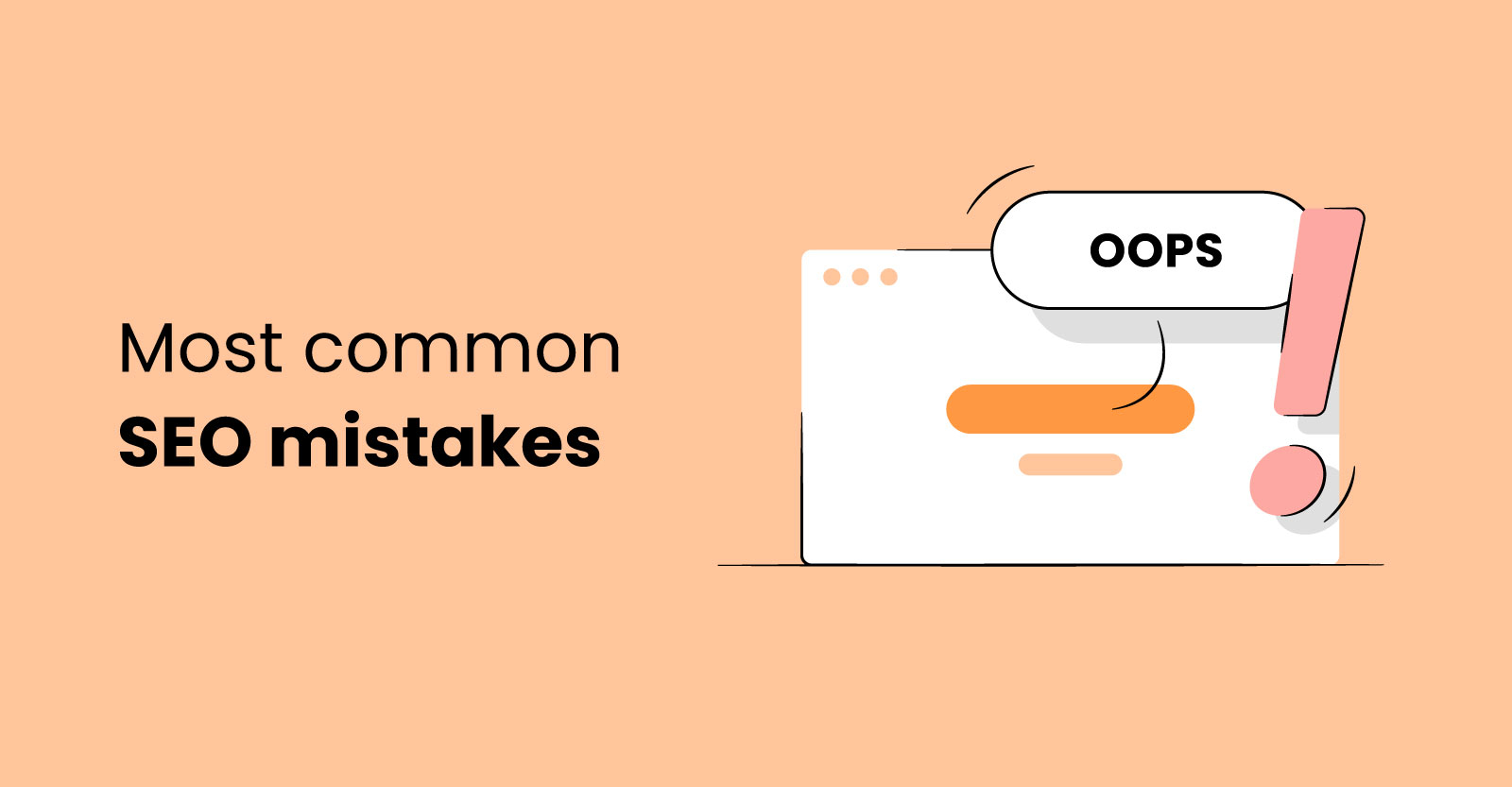In today’s digital age, uninterrupted power supply (UPS) systems are vital in ensuring the smooth operation of server rooms and data centres. They provide backup power during electrical outages or fluctuations, protecting critical infrastructure and preventing data loss. Installing UPS batteries correctly is crucial to guarantee their effectiveness and reliability. In this comprehensive guide, learn how to install them in your server room.
Table of Contents
Step 1: Assess Power Requirements
Before diving into the installation process, determining your server room’s power requirements is essential. Assess the total power consumption of your equipment, including servers, switches, routers, and other critical devices. This evaluation will help you select the right one with the appropriate battery capacity to meet your needs.
Step 2: Choose the Right System
Once you have calculated the power requirements, choose a system that matches or exceeds the total load. It comes in various types, such as standby, line-interactive, and online double-conversion, each offering different levels of protection and efficiency. Select the one that suits your server room’s specific needs.
Step 3: Unpack and Inspect the System
When it arrives, carefully unpack it and inspect all the components. Ensure that everything is in good condition and that no damage occurs during shipping. Verify that all the necessary accessories, including cables and documentation, are included.
Step 4: Position the System
Identify an appropriate location. Ideally, it should be placed in a cool, dry, and well-ventilated area. You must avoid exposing it to direct sunlight. Additionally, ensure the installation site is easily accessible for maintenance and replacement.
Step 5: Connect Input and Output Power
Connect the input power cord to a dedicated electrical outlet or a power distribution unit (PDU). Make sure that the outlet is properly grounded and can handle the load. Connect the output power cords to the devices you want to protect, such as servers and networking equipment. Use high-quality power cords and ensure a secure connection.
Step 6: Install UPS Software (Optional)
Many modern systems come with software that allows you to monitor and manage them remotely. If they offer this feature, install the provided software on a server or computer within your network. This software provides valuable insights into performance, battery health, and runtime.
Step 7: Install the Batteries
Now it’s time to install the UPS batteries. Follow these steps to ensure a proper installation:
- a) Consult the UPS system’s user manual to locate the compartment.
- b) Open the compartment according to the manufacturer’s instructions. Some may require removing a cover or panel.
- c) Carefully insert the batteries into the compartment, following the correct polarity (+/-). Be gentle and avoid dropping or mishandling them.
- d) Securely close the compartment to prevent any accidental disconnection during operation.
Step 8: Perform Initial Charging
After installing, it is crucial to perform an initial charging cycle. Connect the system to a power source and allow it to charge for the recommended duration specified in the user manual. This step ensures that the batteries reach their optimal performance levels.
Step 9: Test the System
Once they are fully charged, it is essential to test functionality. Safely simulate a power outage by disconnecting it from the main power source. Observe how it responds and ensures that it can successfully provide backup power without interruption.
In conclusion, installing UPS batteries in your server room is a critical task that requires careful planning and execution. By following these steps, you can ensure a successful installation process, providing reliable backup power and safeguarding your valuable data and equipment. Remember to always consult the manufacturer’s instructions and seek professional assistance if needed. A properly installed system minimises downtime and keeps your server room running smoothly, even during power disruptions.