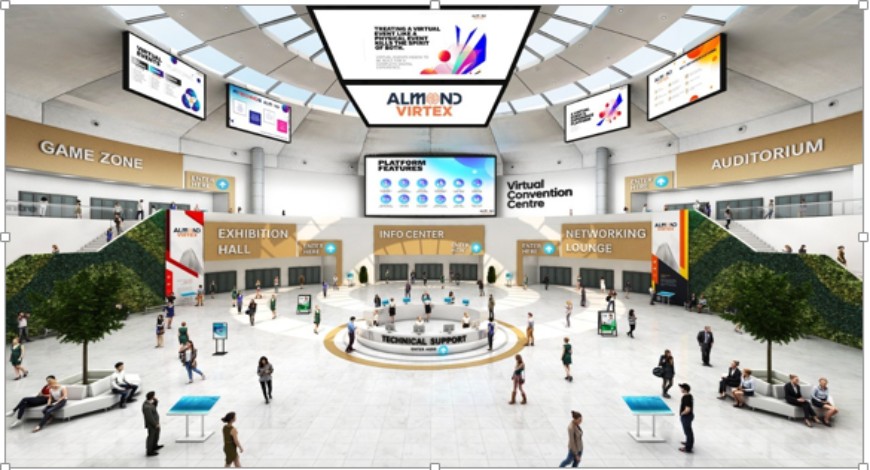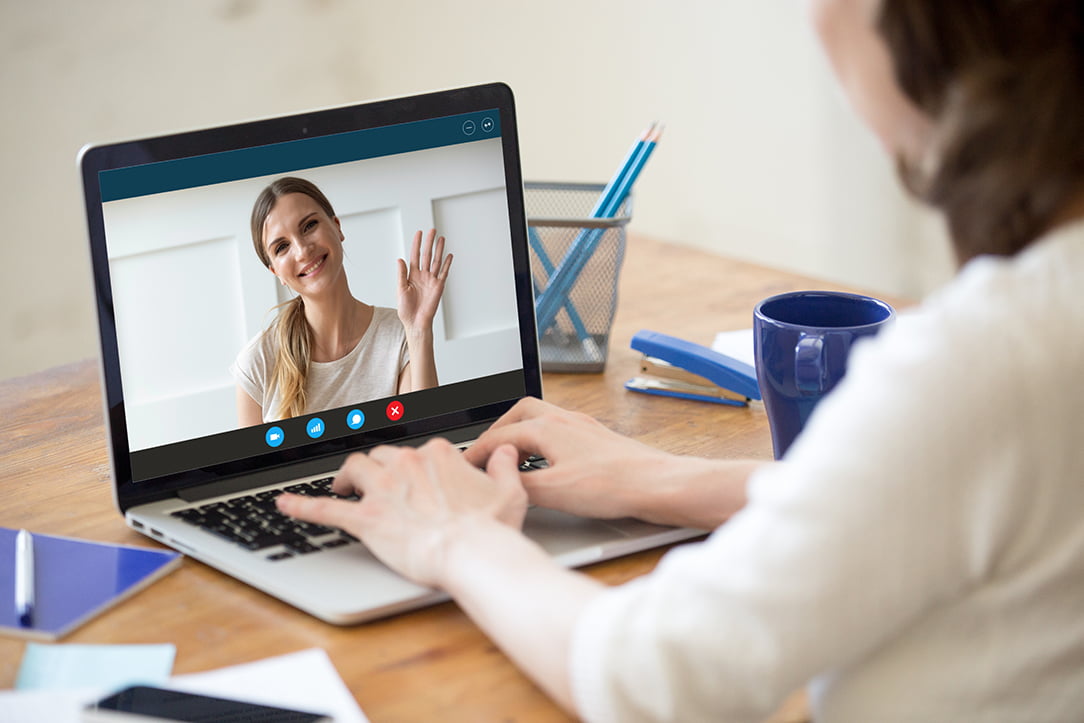Errors in transaction procedures are rather common. You may miss deleting the erroneous transactions when updating every record for your new business, but QuickBooks accounting software is always there to aid you with its large number of capabilities.
QuickBooks can resolve all of the usual issues and difficulties that you see on a regular basis with your customers or clients. Erase a transaction is a feature that allows you delete voided transactions, common or any old transaction, just like the most recent version of QuickBooks tool hub which helps you fix common file mistakes.
Table of Contents
In this article, you will learn more about:
- In QuickBooks, here’s how to delete a transaction.
- How to erase several transactions at the same time.
- In QuickBooks, here’s how to get rid of previous transactions.
Continue reading until the end to ensure you don’t miss anything.
How to delete a transaction in QuickBooks
It’s simple and painless to delete any transaction in QuickBooks; just keep in mind that it’s irreversible. You can now erase any transaction in QuickBooks by following these steps:
- To begin, locate the transaction you wish to remove. (You can search for suppliers by name, customer, or transaction type in QuickBooks.)
- One transaction at a time should be opened.
- Then click on more.
- Then select the option to remove.
- Finally, confirm by clicking yes.
You can erase any transaction from your expenditures record by following these instructions. You know how to delete a transaction in QuickBooks now. Now let’s look into removing numerous transactions at once.
How do I delete many transactions at the same time?
You can use the Batch delete option to delete several transactions all at once. But, before you begin, keep in mind that this function is only accessible in QuickBooks Desktop Enterprise Accountant 2018 and QuickBooks 18.0. To delete numerous transactions at once, make sure you’re signed in as an Accountant or Admin first.
If you wish to delete many transactions in QuickBooks, you can do so by following these steps:
- To begin, go to the File menu and select Switch to Single-user Mode, leaving the Switch to Multi-user Mode option unchecked.
- Then select Accountant from the drop-down menu.
- Select Batch Delete or Void Transactions from the drop-down menu.
- Select the transactions you want to delete now.
- Then select Review & Delete from the drop-down menu.
- Back-Up & Delete or Back-Up & Void are the options available (choose as per your convenience).
- To confirm and delete the transactions, select Yes.
If you follow the instructions above, you’ll be able to remove several transactions in QuickBooks. However, there are a few rare transactions that cannot be batch deleted. The following are a few of them:
- Expenses or items that have been refunded on invoices
- Hourly rates are used to create invoices.
- Payroll stubs
- Employee wages and payroll taxes are examples of payroll liabilities.
- Sales tax, for example, is a tax on retail purchases.
- Payments over the internet
- Transactions made during a period that has ended.
If you wish to delete them individually, you can do so, but not in bulk. You may delete by going to edit and selecting Delete. Sometime these issues might arise due to initial balance in your account statement. You can check how to fix Quickbooks beginning balance issue.
How to delete old transactions in QuickBooks?
You know how to remove transactions in QuickBooks, but what if you want to erase all of the previous transactions that are no longer relevant to your current business? If you wish to get rid of all those old transactions and bills, use these simple procedures to get rid of the clutter:
- Select the Chart of Accounts from the drop-down menu in your Accounting menu.
- Open the account that includes the transactions you want to delete by clicking on it.
- Then, go down to the transactions section and filter your past transactions by date relevance or reporting period to find old transactions.
- Choose the transaction you want to delete.
- Then select Delete from the more menu.
- Follow these procedures for each transaction you want to delete.
Conclusion
To summarize, QuickBooks accounting software allows you to eliminate all unnecessary bills and payments from your account, keeping it clean and fresh. It aids you in being more organized and efficient when it comes to tracking new transactions and payments.
The goal of this post was to give you an overview of QuickBooks’ erasing capability. I hope you find this post to be both helpful and beneficial to your company.